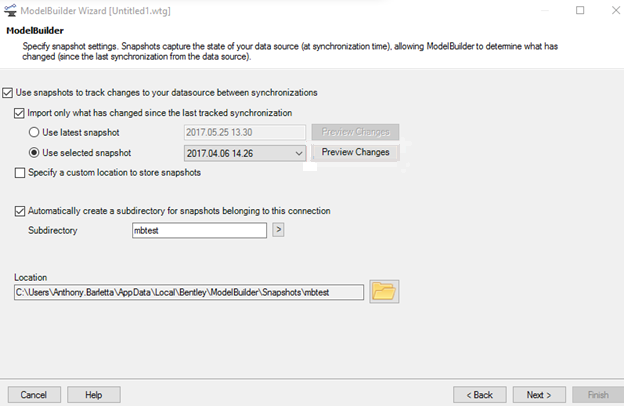Step 6 - Specify Snapshot Settings
ModelBuilder snapshots provide a way for users to keep track of what has changed in the GIS since they last imported it into a model, and to only bring in those changes when performing a sync-in. The goal of this enhancement was to allow you to preview the changes since the selected snapshot that would be brought into the model.
Using the preview changes button on the snapshots page of the ModelBuilder wizard, you can preview the differences before performing the synchronization into the model. If a valid snapshot is selected, either through the get latest or selected option, the appropriate preview changes button will be clickable.
This step of the wizard consists of the following controls:
- Use snapshots to track changes to your datasource between synchronizations: When this box is checked the state of your data source will be captured in a snapshot file, allowing ModelBuilder to determine what (if anything) has changed since the last synchronization. When the box is checked the controls below become available.
- Import only what has changed
since the last tracked synchronization: When this box is checked only that
which has changed will be imported, either since the latest snapshot or since a
snapshot of your choosing. You can select which using the 2 radio buttons
below:
- Use latest snapshot: Imports only what has changed since the latest tracked synchronization. Click the Preview Changes button to open the Snapshot Preview (see Snapshot Preview).
- Use selected snapshot: Imports only what has changed since the tracked synchronization of your choosing. Select the snapshot from the menu. Click the Preview Changes button to open the Snapshot Preview (see Snapshot Preview).
- Specify a custom location to store snapshots: When this box is checked a Browse button appears, allowing you to choose a file location for the snapshot files. If it isn't checked, the default snapshot directory (as displayed in the location field at the bottom of the wizard) will be used.
- Automatically create a subdirectory for snapshots belonging to this connection: When this box is checked a subdirectory for snapshots associated with the current connection is created. You can use the default subdirectory name or enter a new one in the associated field.
- Subdirectory: This field is only active when the "Automatically create a subdirectory for snapshots belonging to this connection" box is checked. This field determines the name of the subdirectory that will be created. By default it is the name of the current ModelBuilder connection, but a different label can be entered here.
- Location: This is the default location where snapshots will be stored.